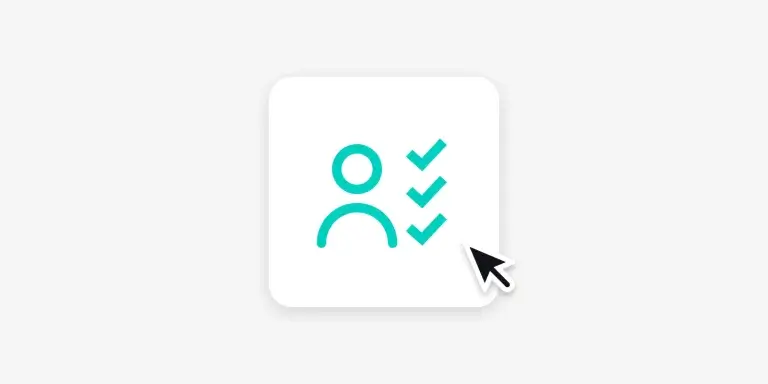Table of Contents
We are delighted to announce that Signup Approval, our brand-new restricted access workflow, is now available.
Signup Approval can replace your existing access control workflows of manually adding users or using external form applications for admissions. Using this powerful feature, you can now manage and maintain a waitlist for admissions.
It’s the ideal solution for schools that need to review specific eligibility criteria before accepting any signup or schools that require an additional screening process — as a protection measure — before allowing any kind of access to their educational content.
Signup Approval is designed with convenience and flexibility in mind, allowing Admins to evaluate admission requests efficiently with minimal effort on their part.
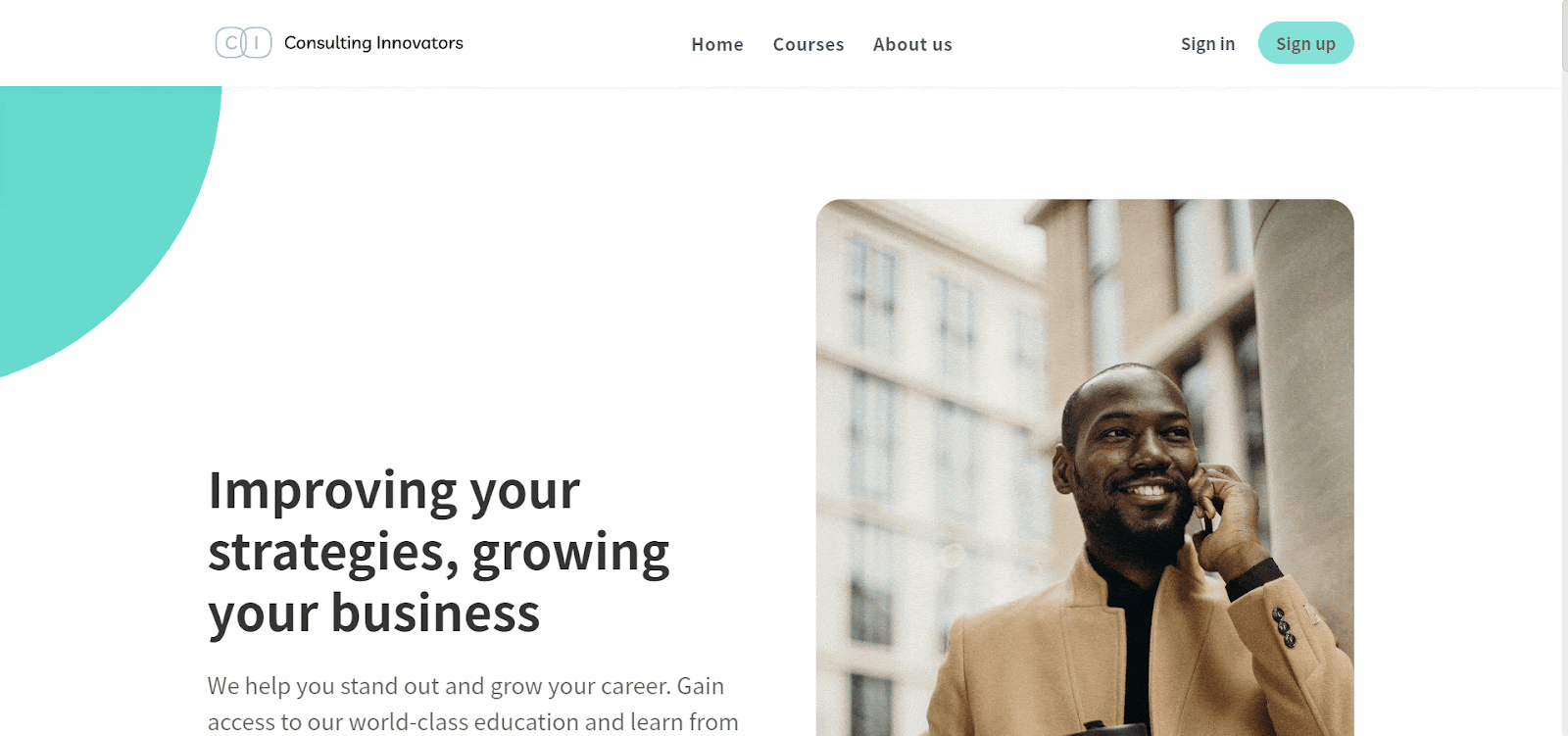
Table of contents
Establish an additional layer of access control by enabling Signup Approval to restrict open admissions to your School. The new Signup Approval setting is now available and can be enabled on the Users dashboard page by navigating to:
Users → Signup Approval → Setup
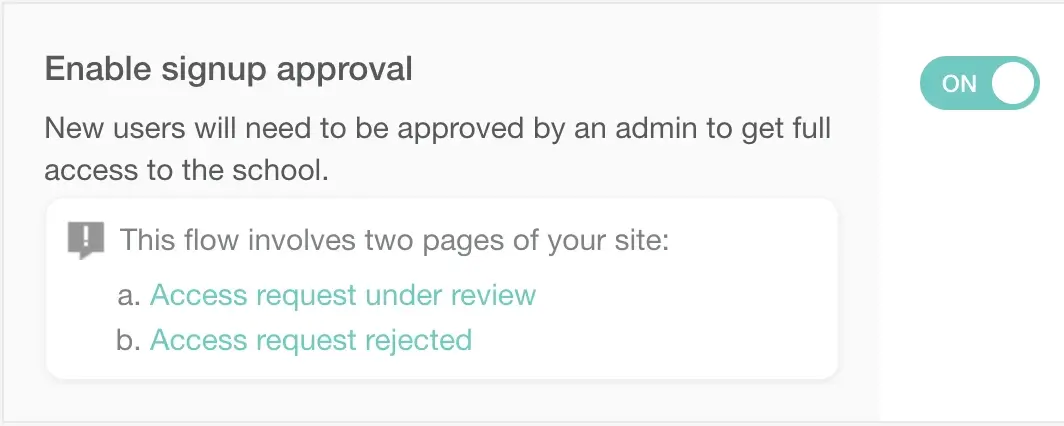
When the Signup Approval workflow is enabled, you are able to provisionally restrict access and determine whether to accept or reject a user after they complete their signup process.
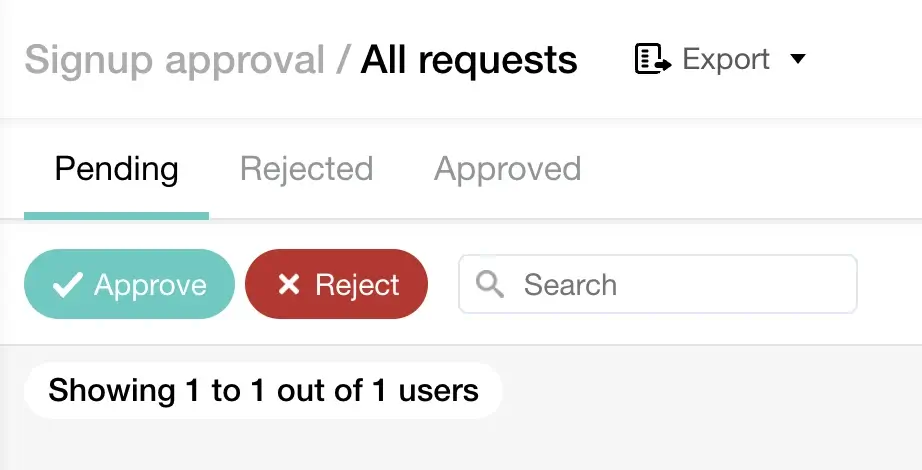
You can also use this method in order to open up your School’s Website for Signups even before any Learning Activities or Courses are published. Newly registered users will be able to access your school only after an admin has accepted their Signup request.
To collect the necessary data in order to better inform and review your access decisions, you can also use the Signup and Qualification forms.
By enabling additional Custom Fields on the Sign up form, you will be able to gather additional information you might need from your users.
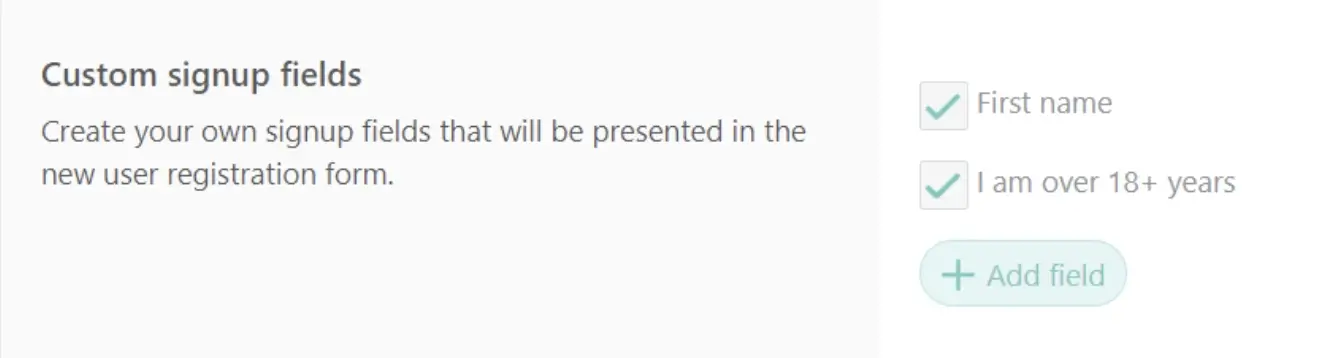
You also have the option to require completing a Qualification form as a mandatory step before an access request is created, further enriching the amount of information you have on hand with assets like file uploads and short recordings of audio or video before allowing access to your school.

To allow further flexibility depending on your use case, you can edit the Pending or Rejected pages according to your needs. For example, if you want the user to first schedule a 15-minute appointment with you where you discuss their goals & expectations from the school, you can add a link to your Calendly account on the Pending page.
To edit the pages from your admin’s Dashboard, navigate to Users → Signup Approval → Setup → and click on the Approval pending page or Request rejected page.
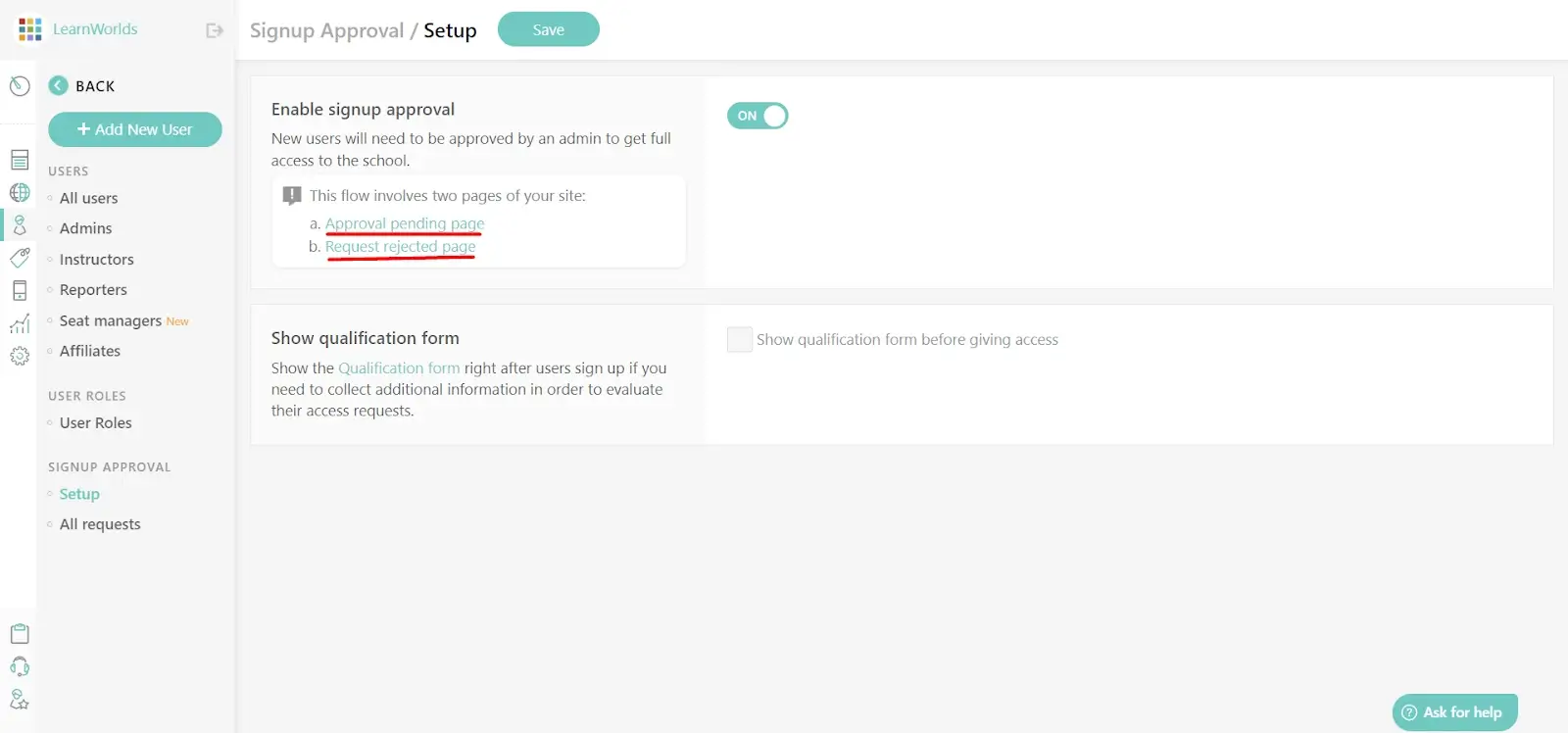
Users that signed up and are currently waiting for an admin’s action on their request or got rejected will only be able to view the customizable “Approval Pending” or “Request Rejected” page when visiting your school:
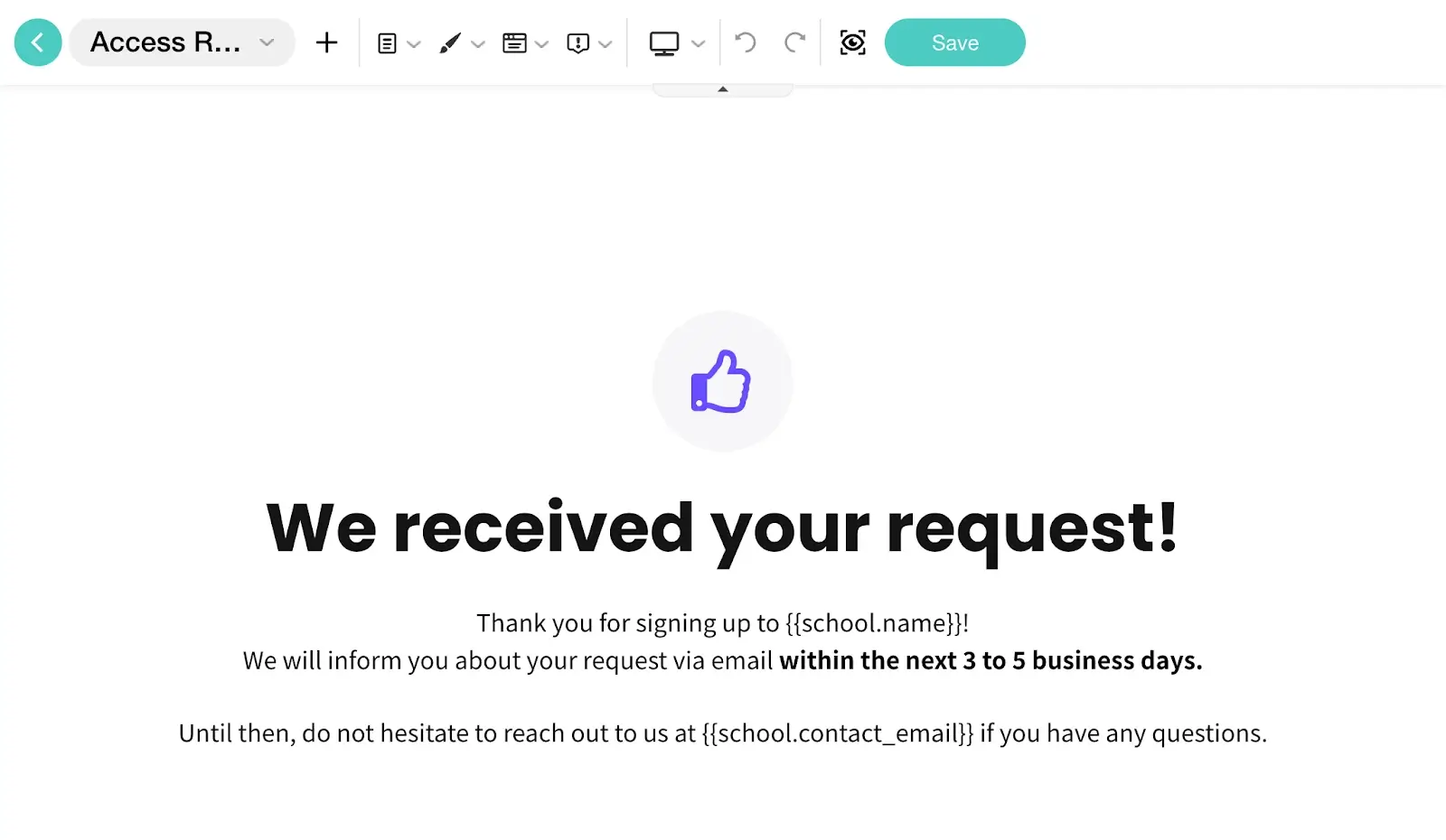
Additionally, these Users can receive a customizable “Approval Pending” and “Request Rejected” email, which you can enable by navigating to Settings → Notification emails → Eligibility emails:
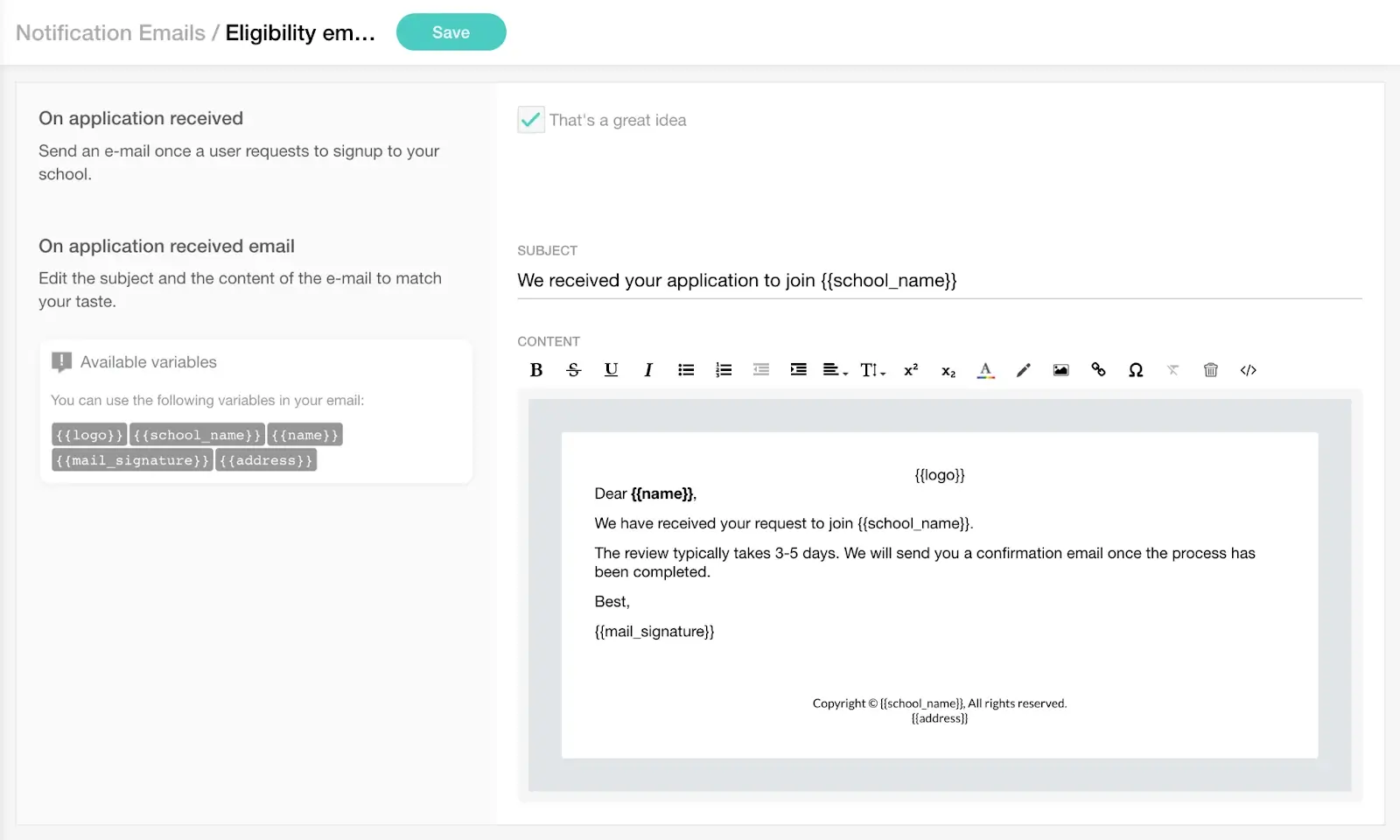
To learn more details about the User experience when Signup Approval is enabled and discover additional settings and tips, please visit our Help Center article here.
Now Available on Learning Center and High Volume & Corporate Plans
Signup Approval is a workflow designed to provide convenience, flexibility, and efficiency. It helps you save time by streamlining the review process of admission requests, making it easier to assess any eligibility criteria.
It’s a valuable tool to ensure extra safety in terms of access control while being flexible and user-friendly. Utilize this powerful tool today and enjoy the benefits of a streamlined and secure admissions process that offers you extra peace of mind:

Evangelos Tsintzas
Evangelos is a Product Marketer with experience in SaaS, B2B and B2C companies focusing on Product-Led growth and & CX Marketing. He's a Web 3.0 & Tim Berners-Lee's Semantic Web enthusiast, enjoys producing music "in-the-box" and gaming competitively.