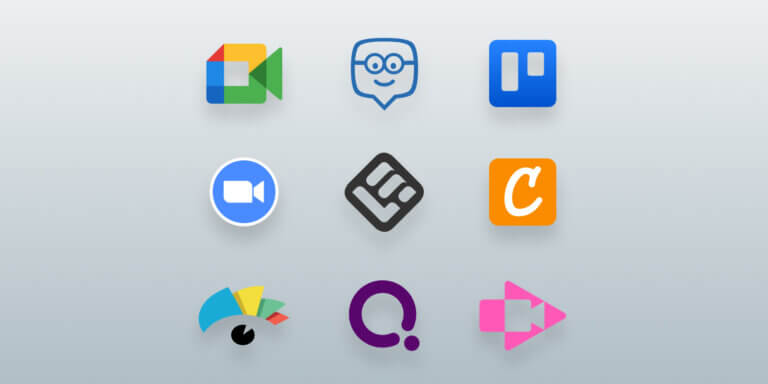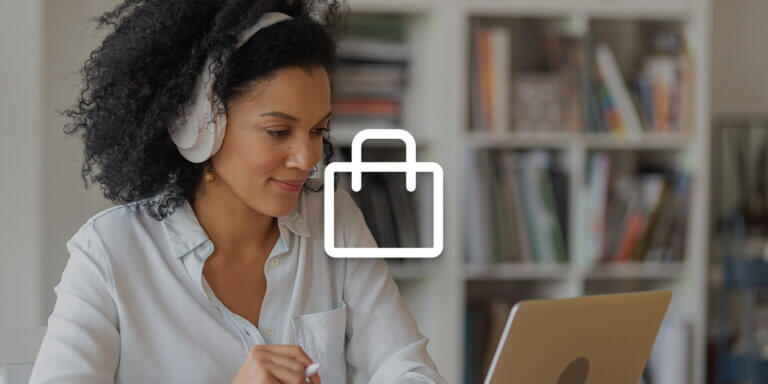Table of Contents
When I was a teacher, I first juggled my 500+ online students using video calling platforms and PowerPoints. It wasn’t pretty, yes, and it didn’t take much time for me to realize I needed a change, both for me and my students. The first change I made? Better online teaching tools.
No matter your class size, using the right tools can help you connect with students and manage your lessons. And with the online learning industry’s rapid growth—9.65% projected between 2023 and 2028 [1]—there’s a huge variety of tools available.
Unsure where to start? I’ve compiled a list of 53 digital tools that support both teachers and students in online learning environments. Many of the platforms listed here are free or have generous free tiers, meaning you can try as many as you like without spending a fortune to find what fits.
This table gives you each platform’s G2 score and shows you why it made the list of the best online teaching tools.
What are online teaching tools?
Online teaching tools are so much better now than when I was first teaching. Back then, PowerPoint was pretty much it, and it often resulted in me staring at a bunch of black rectangles rather than my students’ focused faces. The tools around today are intentionally made to support learning and manage online learning environments.
Why have they gotten so much better?
Well, the demand for online schools is huge and keeps growing.
The industry is now $352.98 billion big (2025), and everyone without question wants a piece of that money. It’s no wonder organizations have started adding features to the tools they use to make their online school experience better for everyone. That’s the only way to compete in the market.
Key criteria for choosing online tools for teaching
Fifty-three teacher tools are a lot. And there are a lot more out there that I didn’t put on this list. But narrowing down your choices gets easier if you know what to look for. Consider the key criteria you need from your tools.
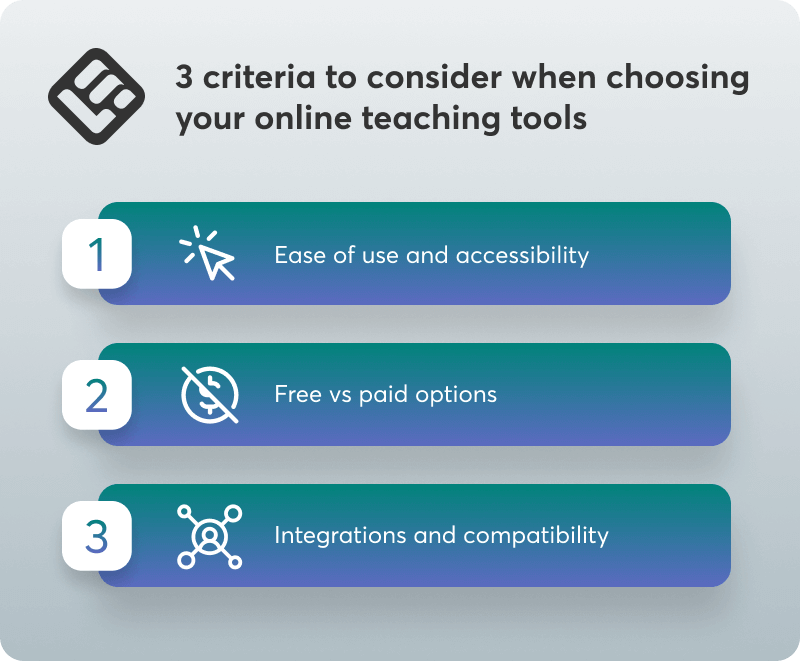
To do this, think about what your day looks like when you’re teaching. What slows you down? What’s missing? What do students want more or less of? My students were kids, so they wanted games. Maybe you’re a corporate trainer, and your learners want more online community, more self-paced learning.
When you’ve got that worked out, consider the following factors.
Ease of use and accessibility
If a tool feels confusing the first time you open it, odds are your learners will feel the same. Simple menus and minimal clicks can go a long way. Trust me, you don’t want to spend your time teaching how to use a tool when you should be using the tool to teach.
The best method I use to test the effectiveness of an online teaching tool is observing the students when they use it, not when the platform indicates that they should use it. I am keen on observing how fast students understand the interface, how long they remain glued to it as well as whether it facilitates meaningful interaction or just clicking. A tool that requires a student or teacher to spend more than 10 minutes to figure it out, normally does not pass the test.
Ydette Florendo, Marketing Coordinator at A-S Medical Solutions
Also, accessibility. Your students might be using phones or have poor internet connections, and some of your learners may need subtitles or voice annotation options. Great online tools for teaching help all of your learners have equitable access.
Free vs paid options
Some of the best tools out there are free, or at least offer enough features in the free version to get started. But try not to get too caught up in the free options, sometimes what they offer may not be enough to be useful.
That being said, don’t pick an expensive tool with flashy features if you aren’t going to use them, either. Just because something is expensive doesn’t mean it’s right for you. How many of the teacher tools on that long feature list apply to your teaching, and how many will make the experience better?
Integrations and compatibility
You might have a flashy tool with lots of fun features, but it needs to work with the rest of your setup. If it doesn’t, you’ve just given yourself more things to manage when you’re really trying to simplify. Before deciding on a teaching tool, check whether it integrates with the ones you already use.
If you want to use a platform that works as multiple tools in one, look for a modern Learning Management System (LMS). These platforms offer both rich built-in capabilities but also third-party integration options to help you connect your favorite tools and keep everything compatible
The 53 best tools for distance learning
I’d love to call this my “best tools for distance learning shortlist,” but I’ll admit, it’s not short. And, that’s because I wanted this list to be detailed enough for you to get an idea of the wide range of tools out there. They are very different in their purpose. For example, some are very niche for subjects like coding, and some or more designed for the classroom management side of things.
They all have one great thing in common, though: they are made so you can spend less time troubleshooting your virtual classroom environment and more time teaching.
1. LearnWorlds
LearnWorlds is a social interactive learning platform where you can create and deliver online courses. With this tool, you can use collaborative learning activities like quizzes to keep students engaged and check their progress with its all round analytics reports.
2. Google Classroom
Google Classroom helps you distribute assignments, give feedback and manage communication with students. It’s free and you can use it with other Google apps like Google Slides and Google Docs.
3. Edmodo
Edmodo supports class discussions, assignments, and parent communication through a social-style interface. You’ll find it useful for keeping students engaged and informed in a virtual setting.
4. Seesaw
Seesaw gives your learners a space to submit work, reflect and receive feedback through text, audio or video. It’s especially helpful if you teach younger learners in remote or hybrid environments.
5. Planboard
Planboard is a lesson planning tool you’d like if you’re trying to manage multiple class sessions and subjects. You can use this tool’s drag and drop function to make scheduling and adjusting lessons more efficient.
6. Common Curriculum
Common Curriculum focuses on lesson and unit planning with standards built in. You’ll like it if you need to track goals and stay organized across long term plans.
7. YouTube Edu
Did you know there’s a YouTube for education? YouTube Edu has a wide range of educational videos from verified creators, making it easy for you to supplement your lessons with trusted content. One of my favorite things? It’s accessible on nearly any device.
8. TED-Ed
TED-Ed also has content specific to education. TED-Ed provides animated video lessons with built in questions and discussion prompts. If you need content that works well for self paced learning and general topics you might want to add it to your tool stack.
9. Project Gutenberg
Project Gutenberg gives you free—yes, free—access to thousands of public domain texts. It’s a great resource for online teaching in literature, history and the humanities or if you need research backed content for your courses.
10. Canva
Canva lets you and your students design presentations, posters and learning materials with templates and drag and drop tools. I’ve used it for creative assignments and group projects online.
11. Visme
Visme lets you build interactive presentations with clickable elements and embedded quizzes, turning static slides into self-guided learning experiences.
It’s especially useful if your learners engage with content on their own time.
12. Screencastify
Screencastify records your screen directly from the browser and automatically saves videos to Google Drive. I love this because it’s easy to create and share short instructional clips without any setup.
13. Loom
Loom lets you record your camera and screen at the same time. It has a picture-in-picture layout that keeps you visible while you explain a process or walk through materials. It’s a popular tool for online training courses or to give quick, shareable feedback to your students.
14. Kahoot
This is one of the teacher tools I added to my teaching stack to make classes more fun. Kahoot stands out with live quiz sessions and a shared leaderboard that updates in real time, making it ideal for creating energy and focus in remote group settings.
15. Quizizz
Quizizz lets your learners complete quizzes asynchronously. It also gives you automated reports with detailed insights on question-level performance, which you can use to fine tune your lessons.
16. Blooket
Blooket mixes quiz questions with arcade-style games. It’s one I wish I had around when I was teaching, as it’s a super fun way for your students to practice recalling information without feeling like they’re just drilling the content.
17. ClassDojo
ClassDojo includes a behavior tracking system that lets you give real time points for participation, teamwork or other habits. You can not only use this tool for accountability in virtual classrooms but also to keep corporate training sessions more active.
18. Remind
Need a tool that functions in multiple languages? With Remind, you get built in translation for over 90 languages, helping you stay in touch with diverse audiences or multilingual learners.
19. Google Meet
You’ve probably heard of Google Meet—it’s a common video conferencing tool. I like it because you can use this tool to add live captioning to your video calls. This can be great for learners with hearing difficulties or those working in noisy environments.
20. Zoom
Zoom is another common video conferencing tool (if not the most popular), in the same category as Google Meet. When I was teaching, I liked using its breakout rooms feature to split participants into smaller groups during a session. This lets them work together collaboratively like they would in real life.
21. Plickers
While often used for in-person teaching, Plickers earned a spot on this list for its usefulness in hybrid learning environments. It lets you collect instant responses using printed cards and your phone, making it practical for learners without devices.
22. Kaizena
Kaizena adds voice comments and skills tracking to student work. Use this to give more personal, detailed feedback especially for writing or project-based tasks.
23. Quetext
Quetext is a plagiarism checker that highlights exact matches and gives you a clear, color-coded report. Good for flagging an assignment may not be original so you can decide what to do next.
24. DupliChecker
DupliChecker is another plagiarism checker that checks for plagiarism, grammar and readability. Use this to check student work or your own content.
25. Padlet
I used Padlet as a teacher to give students a shared digital wall to post text, links, images and videos. If you like to collect ideas or run open-ended group activities in your lessons, try it out.
26. Nearpod
Nearpod lets you create interactive slide decks with quizzes, polls and videos. Good for keeping students focused during remote lessons or workshops.
27. Flip (formerly Flipgrid)
Flip lets students record and share short video responses to a prompt. Great for getting students to reflect and discuss especially for those who can express themselves better through speaking than writing.
28. Pear Deck
Pear Deck turns your slides into interactive sessions where students can respond in real time. Helps you gauge understanding as you teach so you can adjust the pace of your class.
29. Wakelet
Wakelet is more of a behind the scenes tool for planning than for active classroom use. Helps you curate collections of links, notes, videos and PDFs. Use this to organize resources for a course or self-paced learning track.
30. Trello
Trello is often used in organizations for visual task management, but you can use it for online teaching, too. Try using its boards and cards for project tracking and organizing course materials or for building step-by-step learning paths.
31. Notion
Here’s the thing with Notion: its possibilities are endless and that’s true when it comes to teaching too. You can download premade boards and templates for teaching or create your own. Use it for course dashboards, content hubs or even client portals in coaching or training programs.
32. Canva for Education
Are you a teacher? Canva for Education is the free version of the standard tool for educators. Use this for classroom-friendly templates, worksheets and presentation tools for creative assignments or visuals.
33. Whiteboard.fi
Whiteboard.fi gives each student a private whiteboard and as the teacher you can view them all in real time. Useful when you need to check individual understanding without putting students on the spot or where answers should be private.
34. Kami
Kami lets learners annotate PDFs, highlight text, and respond directly within documents. It’s a strong tool for remote collaboration when you’re working with reading assignments or fillable worksheets.
35. Explain Everything
Explain Everything is a digital whiteboard that supports drawing, voice, animation and video recording. Use this to build lessons as you go – which can be really fun and interactive for your students – or record walkthroughs ahead of time.
36. Formative
Formative lets you create assignments that update live as your students complete them. Good for tracking student responses in real time and catching misunderstandings quickly.
37. Socrative
Socrative is for quick checks during or after a session, like multiple-choice questions or short-response quizzes. Gives you instant reports so you don’t have to deal with extra grading time.
38. Edpuzzle
With Edpuzzle you can turn video into interactive lessons by embedding questions at any point. Good for making sure students are watching and understanding, not just clicking through or passively watching.
39. Quizlet
Quizlet is one of the most popular on this list and for good reason. It’s designed to help students study using flashcards and games. Students can also build their own decks and share with classmates which is great for them to take control of their own learning.
40. Glogster
You can use Glogster to let students create multimedia posters by combining text, images, audio and video. Good for online presentations or simply learning in a non-traditional format
41. Thinglink
Want to build virtual tours or tutorials using interactive photos or diagrams? Then, Thinglink is the tool for you. Add clickable tags to images and videos to let students explore the content at their own pace.
42. VoiceThread
VoiceThread lets students leave voice, video or text comments on slides or media. Great for asynchronous discussions where students can respond in their preferred method of communication. Their responses can give you feedback on their progress too so you can see how to move forward with your content.
43. Book Creator
With Book Creator students can create digital books using text, images, audio and video. Not for everyone but works well for reflective projects and letting students showcase what they’ve learned in a creative way.
44. Tynker
Tynker is specific to coding but I put it on this list because it teaches using fun puzzles and game design. Geared towards younger learners but can be used in structured courses or enrichment programs for learners of any age.
45. Scratch
Scratch is another coding tool. Students use a block-based coding platform to build animations, games and stories. Takes coding which might be intimidating for some beginners and makes it approachable and fun.
46. Brainscape
Brainscape is similar to Quizlet in that it’s a flashcard app. Use this tool for spaced repetition to help students retain information more effectively. You might find it especially useful for test prep or reviewing key concepts in short sessions.
47. Wooclap
Wooclap lets you collect real-time responses through polls, word clouds and multiple-choice questions. One of many strong engagement and assessment tools for live virtual classes or webinars.
48. Hypothesis
Hypothesis turns passive reading into something social and interactive. Students can highlight text and add comments or questions directly on articles or PDFs, making it easier to spark discussion around real-world sources.
49. InsertLearning
InsertLearning lets you take any webpage and turn it into an interactive lesson. You can drop in questions, highlight key ideas or embed media, giving structure to what would otherwise just be a reading assignment.
50. Voki
Voki lets students bring written work to life through animated avatars that speak their text aloud. Students get to see themselves in their avatar which can help them visualise themselves already knowing the content. Use this tool as a creative way to build confidence with public speaking or simply to help students see what they are capable of.
51. Buncee
Buncee gives learners a drag-and-drop canvas to create multimedia projects with drawings, animations, stickers and voice recordings. When you want students to show their thinking visually, Buncee is a simple and interactive way for them to do that.
52. Animoto
Animoto makes video creation easy with templates. Students can combine text, images and music to create videos for projects or studying. As a teacher you might find it useful for student introductions or bite-sized explainers you can reuse across lessons.
53. Classtime
Classtime is built for live assessment, with direct feedback and a collaborative mode in mind that gets everyone involved. Use this tool if you want more control in how learners respond as they go, to make it easier for you to catch any potential confusion early.
Tips for maximizing your digital teaching tools
The way you use your teaching tools can be just as important as the tools you pick. Teacher, coach, or corporate trainer, your goal is the same: help learners stay active in class and help them remember what they learn.
Here are three things I’ve found that help to reach that goal.
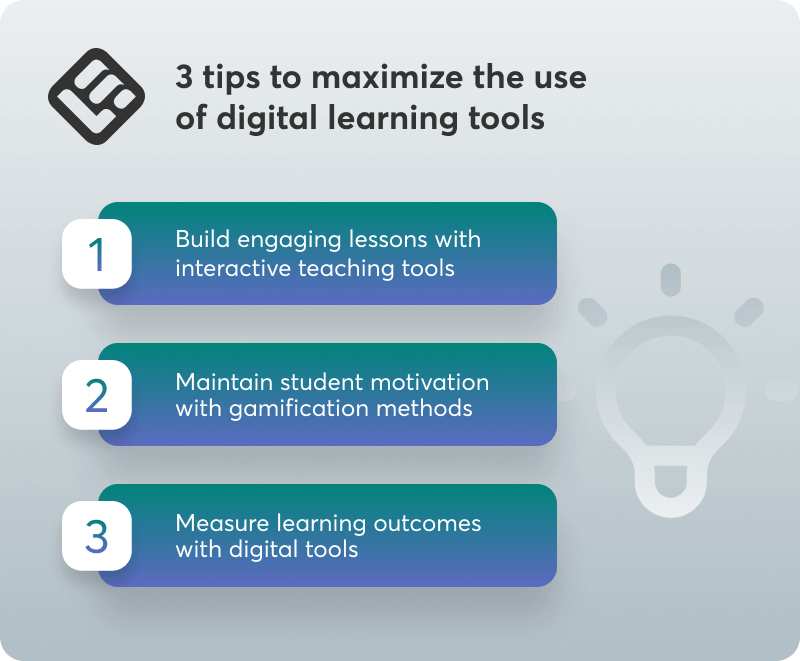
Build engaging lessons with interactive teaching tools
Interactive teaching tools get your students involved. Research consistently links student engagement with better learning outcomes, and using interactive elements can make lessons more dynamic and get students participating.
Here are some interactive teaching tools I have tried and loved:
Engaged students take more responsibility for what they learn, and as such, they put in more intellectual effort. The results? More engaged learners, more satisfied instructors.
Keep students’ motivation with gamified methods
Gamification makes learning, well, more like a game. Things like badges and friendly competitions can motivate your learners to practice and make studying more fun. If you’ve ever used speed rounds for recall or matching games for memorization, you know what I mean.
I am always interested in how the tool is going to help change actual behavior rather than knowledge transfer. I would like to know whether people are changing something after using it. I observe participation in the team meetings, changes in the communicative process, or even the way conflicts are managed. In case the tool was designed on the basis of DiSC, I would like people to talk in terms of these profiles. That informs me that the model is sticking.
Uku Soot, Organizational Growth Strategist at IPB Partners
There are tools out there to add gamification to almost any aspect of learning in collaborative or solo settings, but I suggest keeping some gamification optional where you can, as not every learner needs or enjoys it.
Measure learning outcomes with digital tools
One of my favorite things about modern learning tools is tracking. You can use these tools to track how your learners engage with your content and even see things like what’s being skipped and who logs on late or doesn’t show up at all.
Over time, you’ll get a succinct overview that helps you see what you can do to improve your courses and support your learners.
LearnWorlds: The best software to teach online classes
There are a lot of great tools on this list for sure. And, it’s easy to feel a bit scattered, especially when you’re working with a bunch of individual platforms already. If you want to make things simpler, give LearnWorlds’ solutions a closer look.
LearnWorlds is a dedicated space where you can host courses and manage your learners. It improves your experience as a teacher by integrating multiple teaching tools so you can easily deliver engaging and effective lessons without bouncing back and forth between platforms.
Many features you’d usually find across some of the best online teaching tools – hint: quizzes and scheduling, which are already built in. And there are countless integrations available so you can connect the tools that are already working well for you.
Some key LearnWorlds features for distance learning include:
If you’re ready to centralize your teaching tools, start a free trial and explore how LearnWorlds fits into your setup.
Sources
[1] Distance Learning Market Analysis North America, Europe, APAC, Middle East and Africa, South America – US, Canada, China, UK, Germany – Size and Forecast 2024-2028
Ciera Lamb
Ciera is a freelance content writer and editor connecting companies with their ideal audiences through blog articles and other online content. She approaches her writing with curiosity and research and enjoys the ever-present learning that comes with being a content writer. She is also an avid scuba diver, an aspiring Dutch speaker, and lover of all things nature.
FAQ
Everything you have ever wondered, but were too afraid to ask...