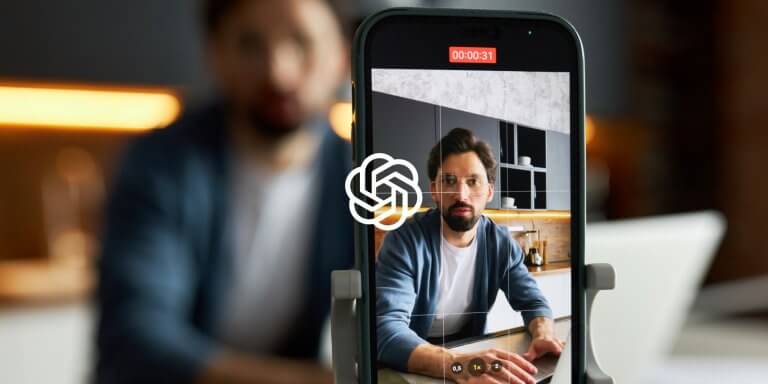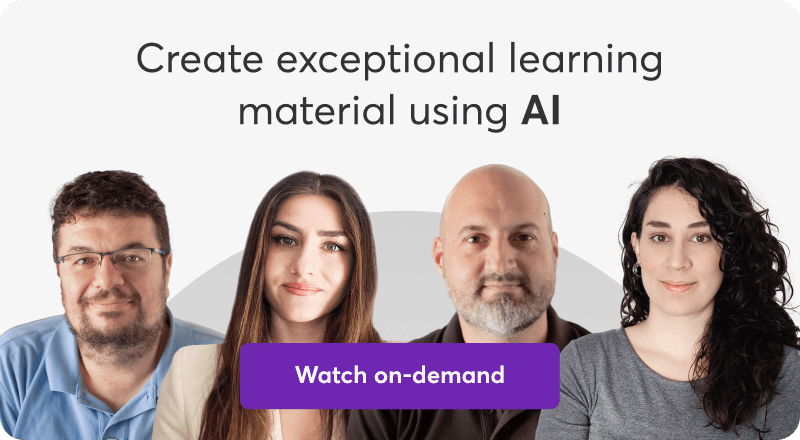Table of Contents
Video is an excellent medium for demonstrating a process or task and explaining simple or complicated notions. It’s the next best thing to hold learners’ attention after in-person interaction. That’s why it’s widely used in eLearning and why learners love it!
There’s no one single secret to an engaging video, but two things are sure – you need to deliver what you want to say with confidence and flair (whether you do it yourself or through animated characters), and you need a smart script that will help you hook your audience.
You probably already know that ChatGPT can help you create eLearning content faster and more effectively than you would on your own. If writing is not your strongest suit, ChatGPT can assist.
Using prompt engineering, you can guide it to help you create a crisp, engaging video script you can use to deliver knowledge to your learners.
- 5 Quick Tips For Preparing Your Script
- 1Align your script with a specific learning objective
- 2Create an outline
- 3Keep your video short
- 4Spice it up
- 5Add a summary
- Writing a Video Script With ChatGPT
- Context & scope
- Break down the key points
- Set the desired tone
- Feed it with specific information
- Edit & enrich each section
- Add some interactivity
5 Quick Tips For Preparing Your Script
There are a few things to keep in mind before writing the script for your video tutorial, regardless of ChatGPT. These tips will help you create a video with high educational value that your learners will enjoy watching!
1. Align your script with a specific learning objective
We’ve discussed time and again that every piece of content that goes into your online course should serve the learning objectives of the course. Otherwise, it’s just weighing your learners’ minds with more information than it can process.
In the same spirit, each piece of content should be tied to a specific learning objective and not address multiple topics at a time. Jumping from one topic to another in the same video will create confusion, as learners will be struggling to untangle the mess and piece everything together.
Therefore, make sure to keep your video focused on just one learning objective at a time to help learners better understand and assimilate the information before they move on to the next video.
2. Create an outline
A course outline helps you organize and keep your course in order. It helps you figure out which piece of content should go first, what should follow, where assessments need to be placed, and so on.
The same is true for your video. Create an outline with all the information you want to include, in the sequence you want to present it. This will make your video so much easier to follow for learners, and so much easier for you to create in the first place.
3. Keep your video short
For better engagement and knowledge retention, aim for an educational video of between 5 to 15 minutes. This duration is optimal to maintain learners’ attention and offer essential-only information without deviating from the topic.
Shorter videos are much easier to digest, also. Learners are much better able to retain the information if it’s brief, as they don’t get overwhelmed. If the topic is complicated and you need more time to go over everything, just break it down into smaller videos.
4. Spice it up
Nobody likes lectures, whether they’re educational or personal ones, so don’t make your video sound like one. Even the most serious of topics need to “lighten up” a bit with some humor or at least a brief story or real-life example.
Another way to make your video more engaging is to add an interactive element, like a pop-up quiz or a button redirecting the learners to another piece of content once they’ve finished watching the video.
5. Add a summary
Make sure to summarize the key points at the end of every video. That’s a good way to activate memory recall and boost knowledge retention, especially if you follow up with a brief quiz.
Reiterating also makes the video more conversational and improves the flow of the course as it links one video to the next one.
Writing a Video Script With ChatGPT
Creating a video script with ChatGPT is very similar to working with a human being. This brilliant AI tool has been trained to carry out conversations (almost) as human, which means that you simply ask it to do one thing, and it does precisely what you asked, provided you were clear enough.
ChatGPT recalls what you had previously asked, so you can do follow-up requests or ask for modifications without starting over the conversation. If you are working on more than one project at once, or if you have questions on your own, just start a separate chat.
Let’s see how you can create efficient prompts to get the job done:
Context & scope
Before anything else, provide ChatGPT with some context. Part of the “context equation” is the job role (course creator, instructional designer, video creator), the project you’re working on, the learning goal, and the target audience.
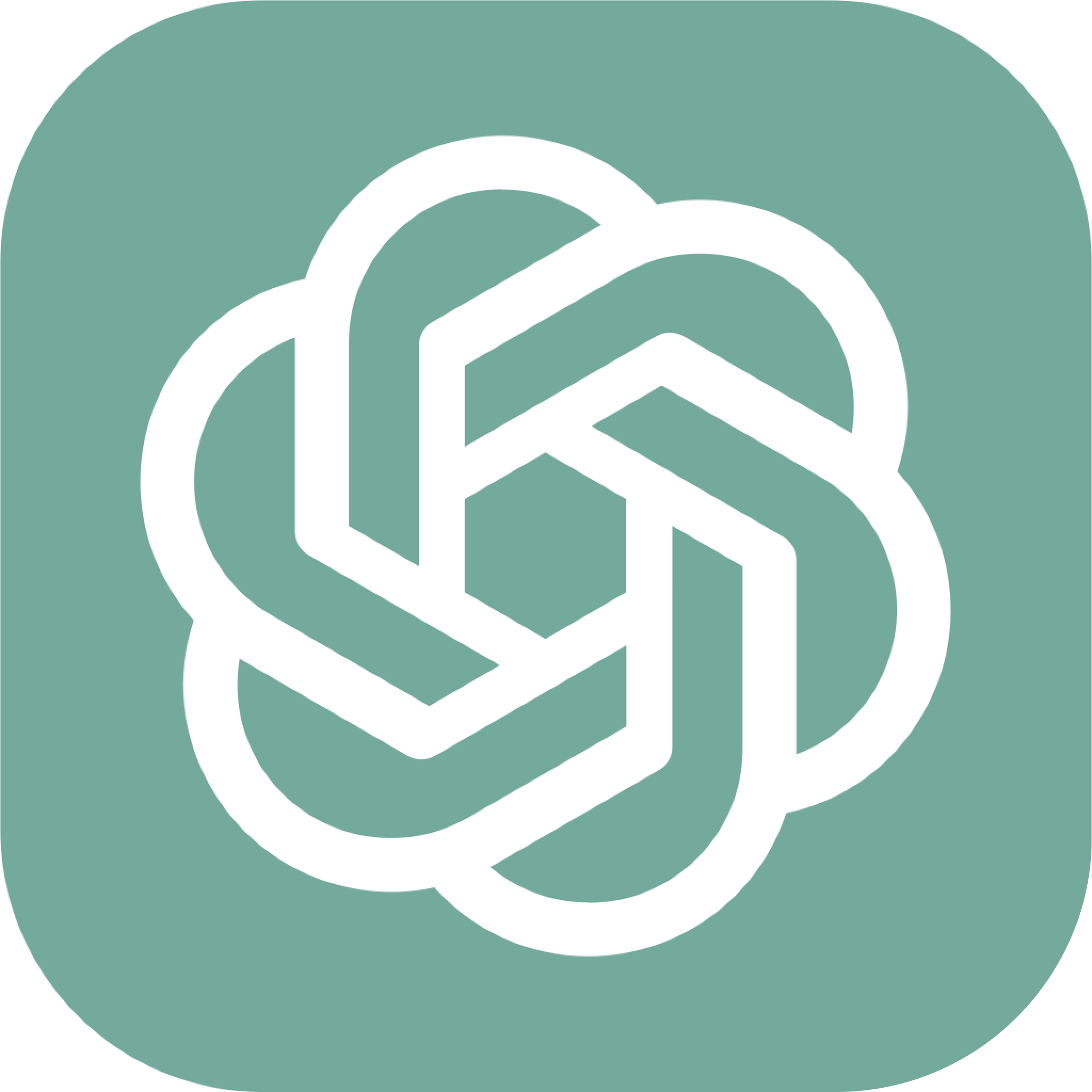
You’re a course creator writing a video script for your course on 20th-century European History. Your audience is young adults. Create a script describing the events of World War I. Make sure your answer is exactly correct.
ChatGPT generated a script with historically accurate information (although since the tool is not a fact checker, we strongly advise you to always double-check the generated output for data accuracy, to ensure it’s not one of its hallucinations), popping in suggestions for visuals. Because we said the course is for young adults, the script read rather enthusiastically.
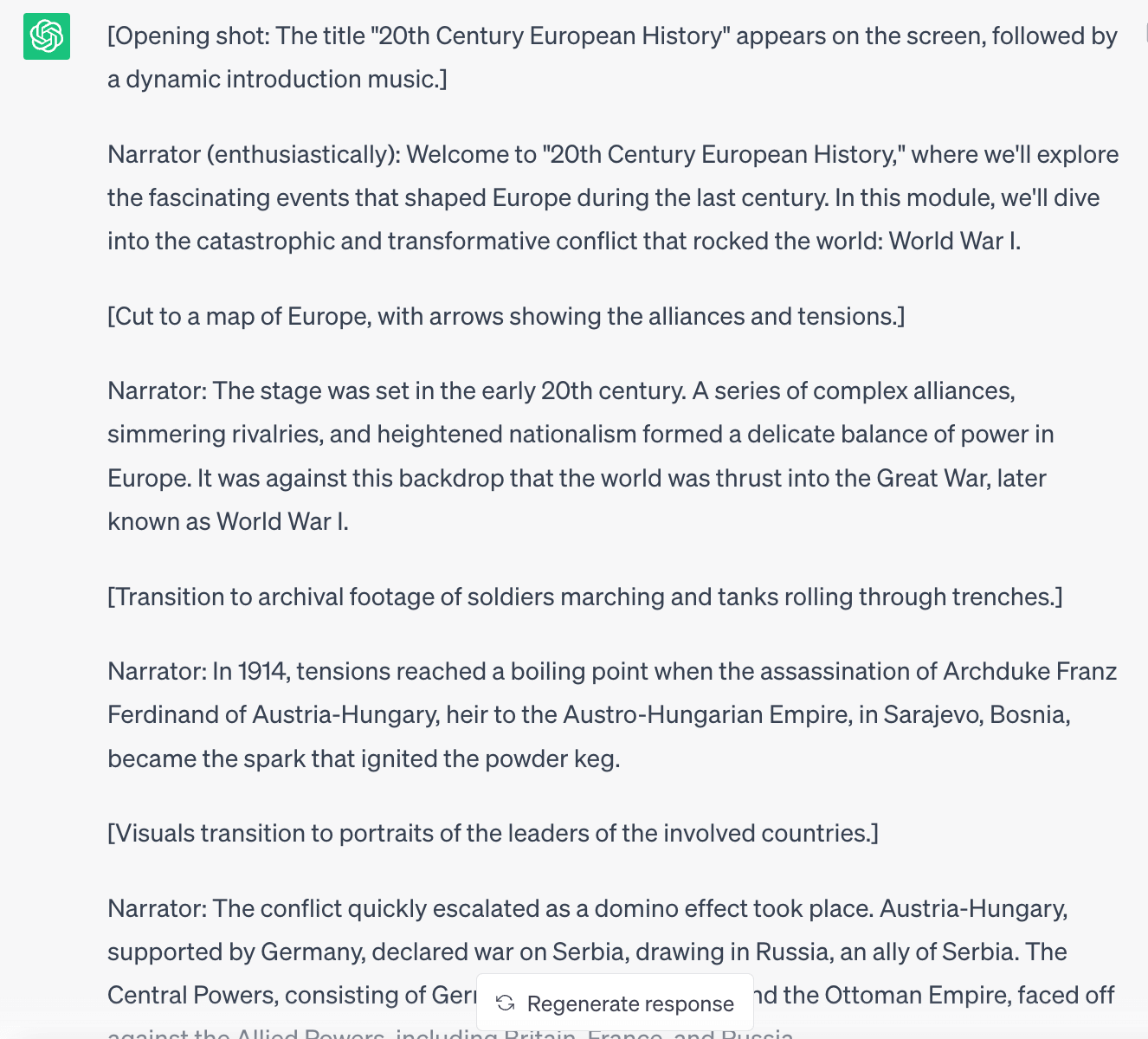
💡 Did you notice? Because it’s crucial that ChatGPT produces accurate information, we added the prompt “Make sure your answer is exactly correct.”
Break down the key points
Long and complex requests will confuse ChatGPT. Long and complex narration will also confuse learners!
To make sure each section is coherent and follows a logical sequence, break down your video script into smaller chunks with each one focusing on one point.
In the example we described above, a lot happened during World War I. So, continue the conversation with ChatGPT under the same thread and discuss one event only instead of going over the entire series of events. Remember to be specific and guide it toward what you want it to discuss.
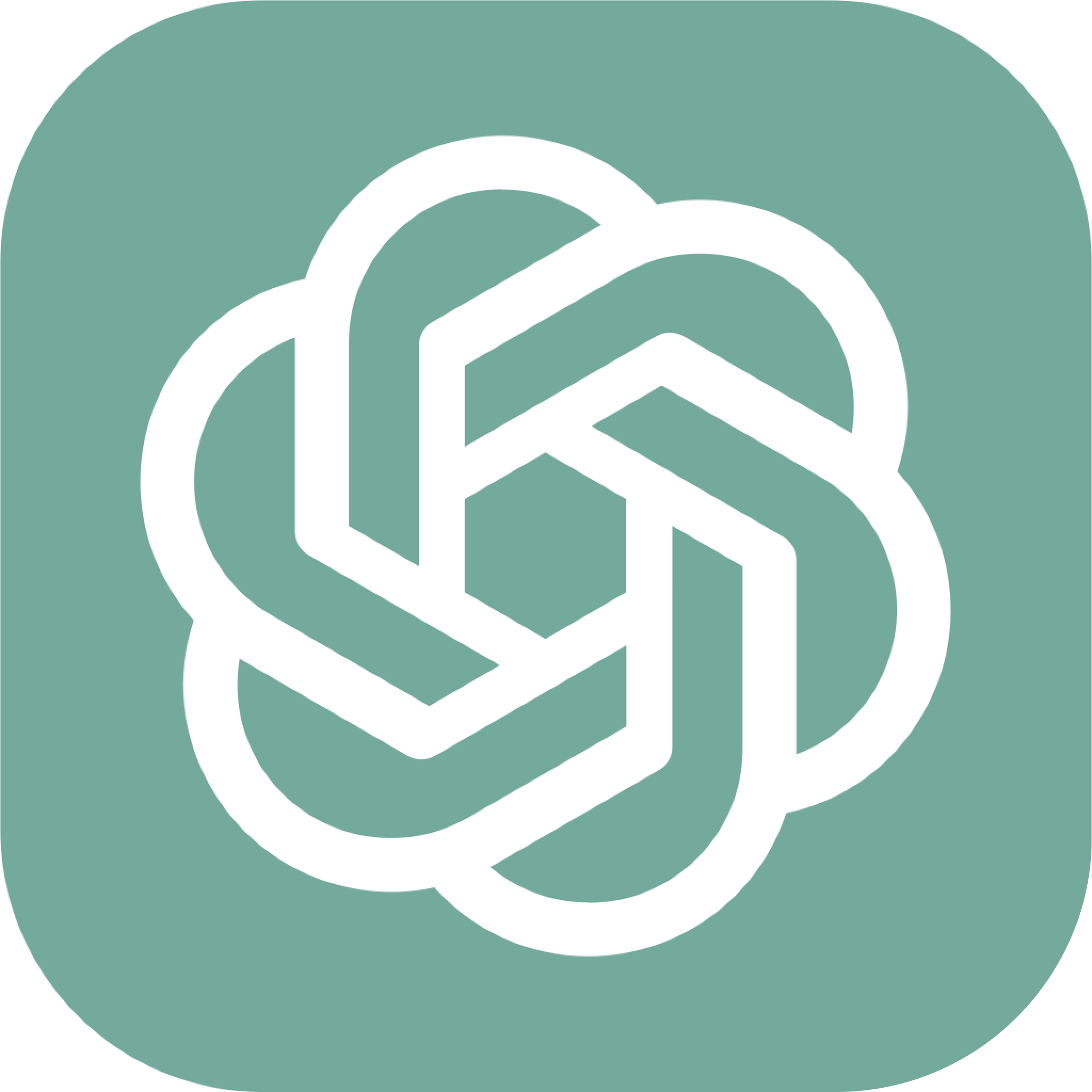
Can you expand on the assassination of Archduke Franz Ferdinand? How did this event trigger World War I?
ChatGPT picked up where it left off and discussed the specific event.
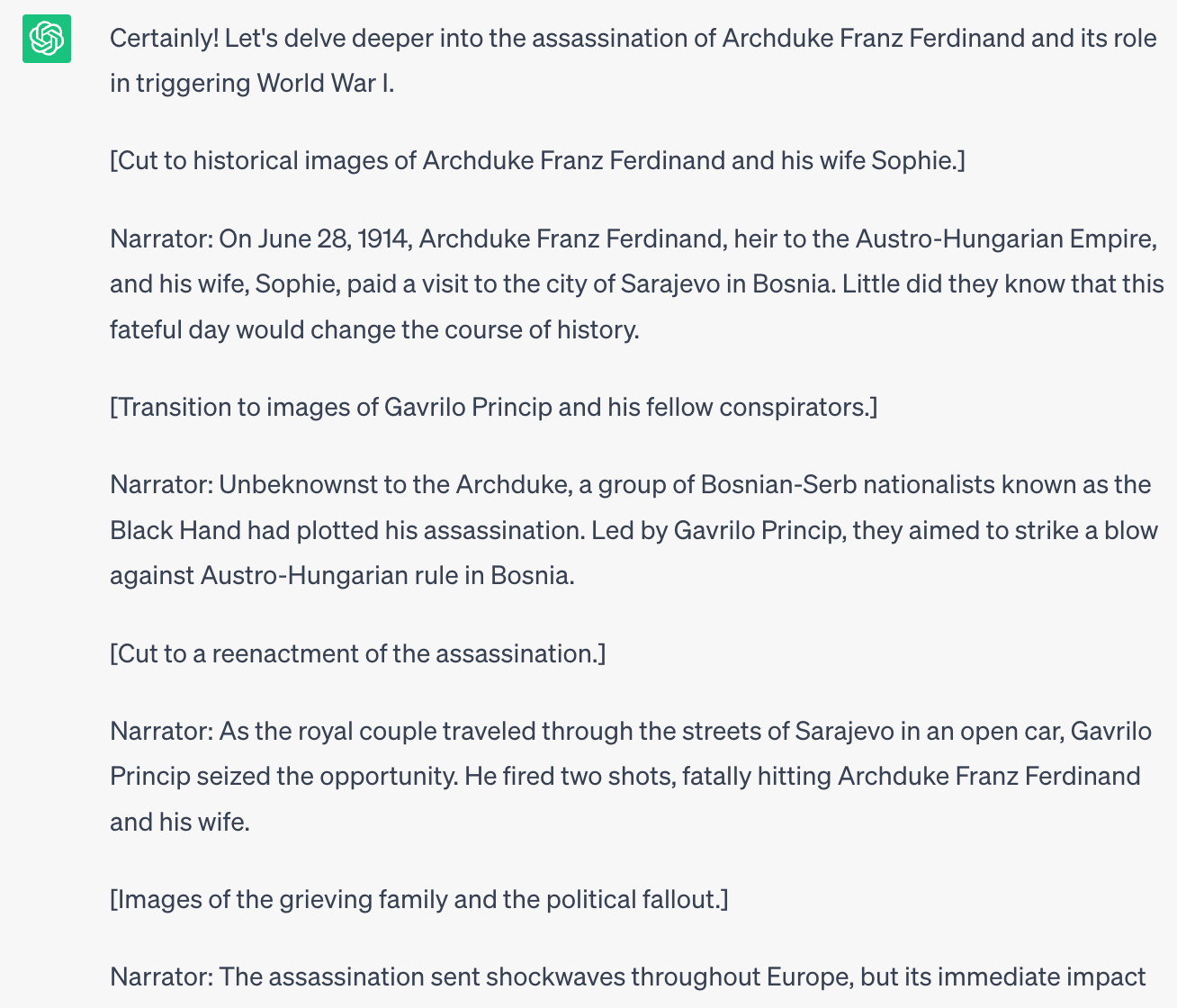
Set the desired tone
In some cases, you may not be satisfied with the tone of voice ChatGPT generates. In the previous example, it did a pretty good job because we mentioned that the audience is young adults, and this was enough.
But did you know that apart from the usual choices (conversational, funny, professional, etc), you can even ask ChatGPT to speak as a specific person or fictional character would speak?
This should be fun…
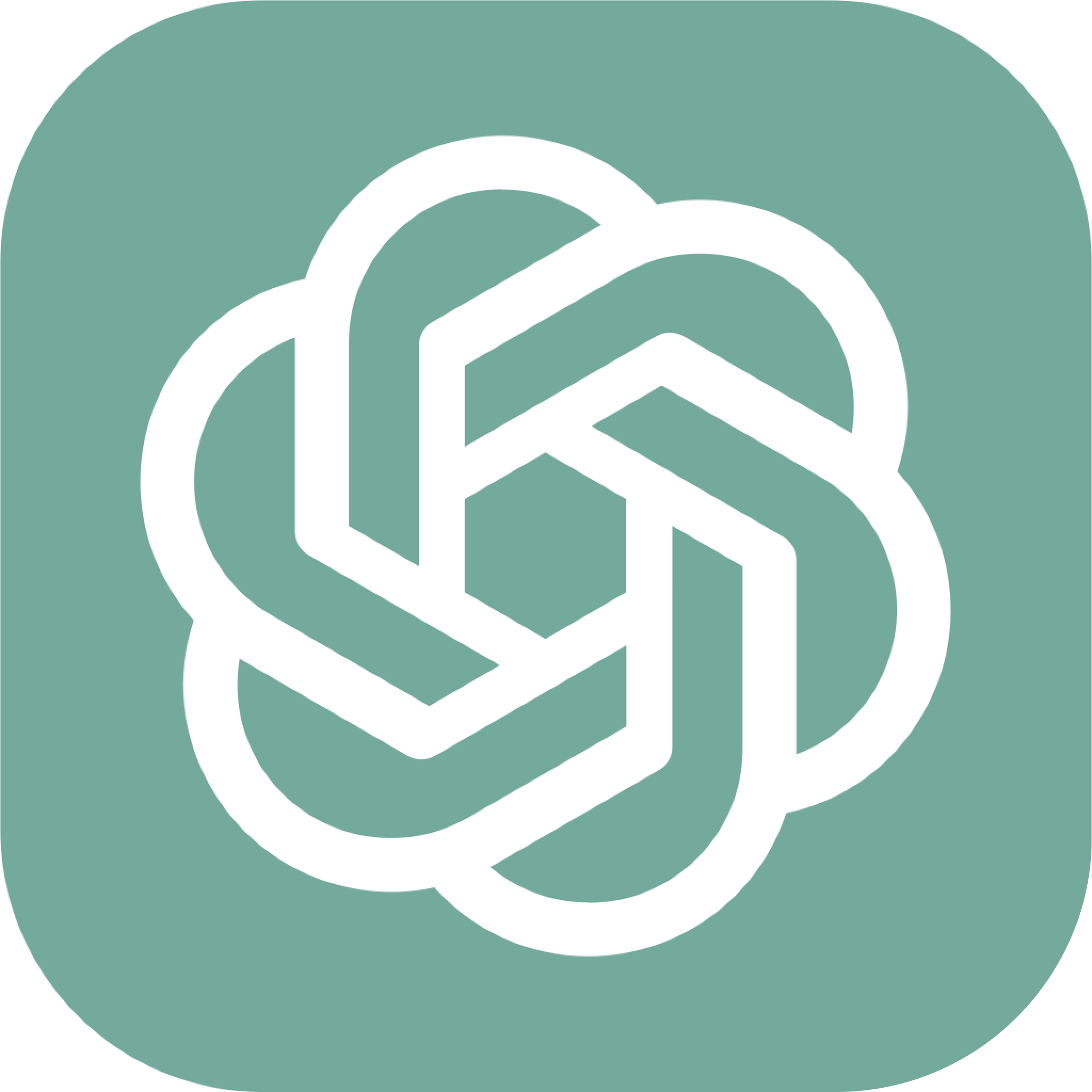
Can you narrate this event like Michael Scott would?
💁 Michael Scott is a fictional character played by Steve Carell in the American sitcom “The Office.” He is the quirky and often inappropriate regional manager of the Scranton branch of Dunder Mifflin Paper Company. Known for his misguided attempts at humor and seeking validation, Michael’s antics and cringe-worthy behavior make him a memorable and iconic figure in the show’s mockumentary-style portrayal of office life.
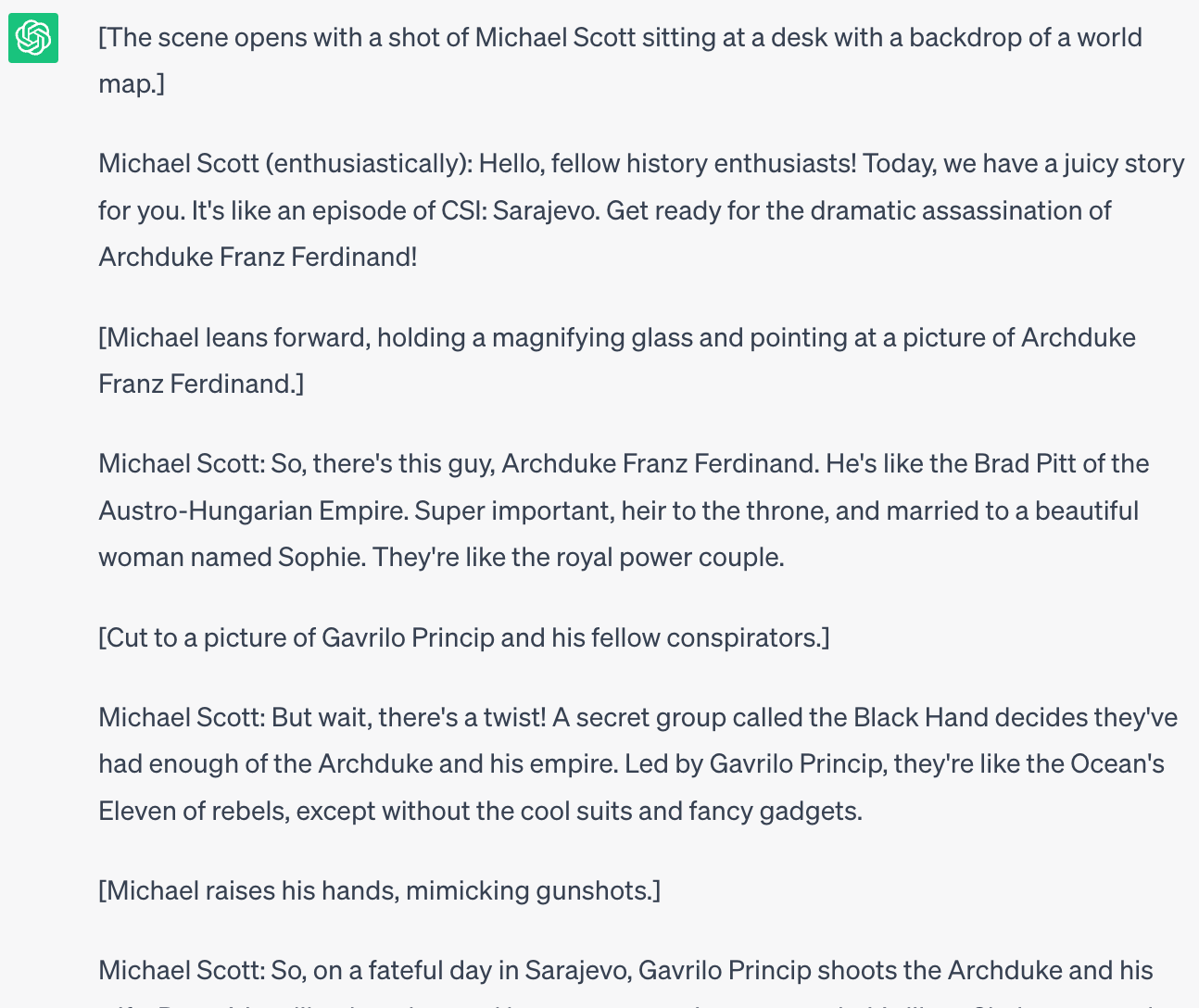
Feed it with specific information
You might be creating an educational video that requires very specific information that is not publicly available. In this case, you’ll need to provide ChatGPT with the information yourself.
Let’s say you’re collaborating with a pharmaceutical company and have been tasked with creating a course on the code of conduct. In this particular video, you want to discuss the dress code for the sales associates.
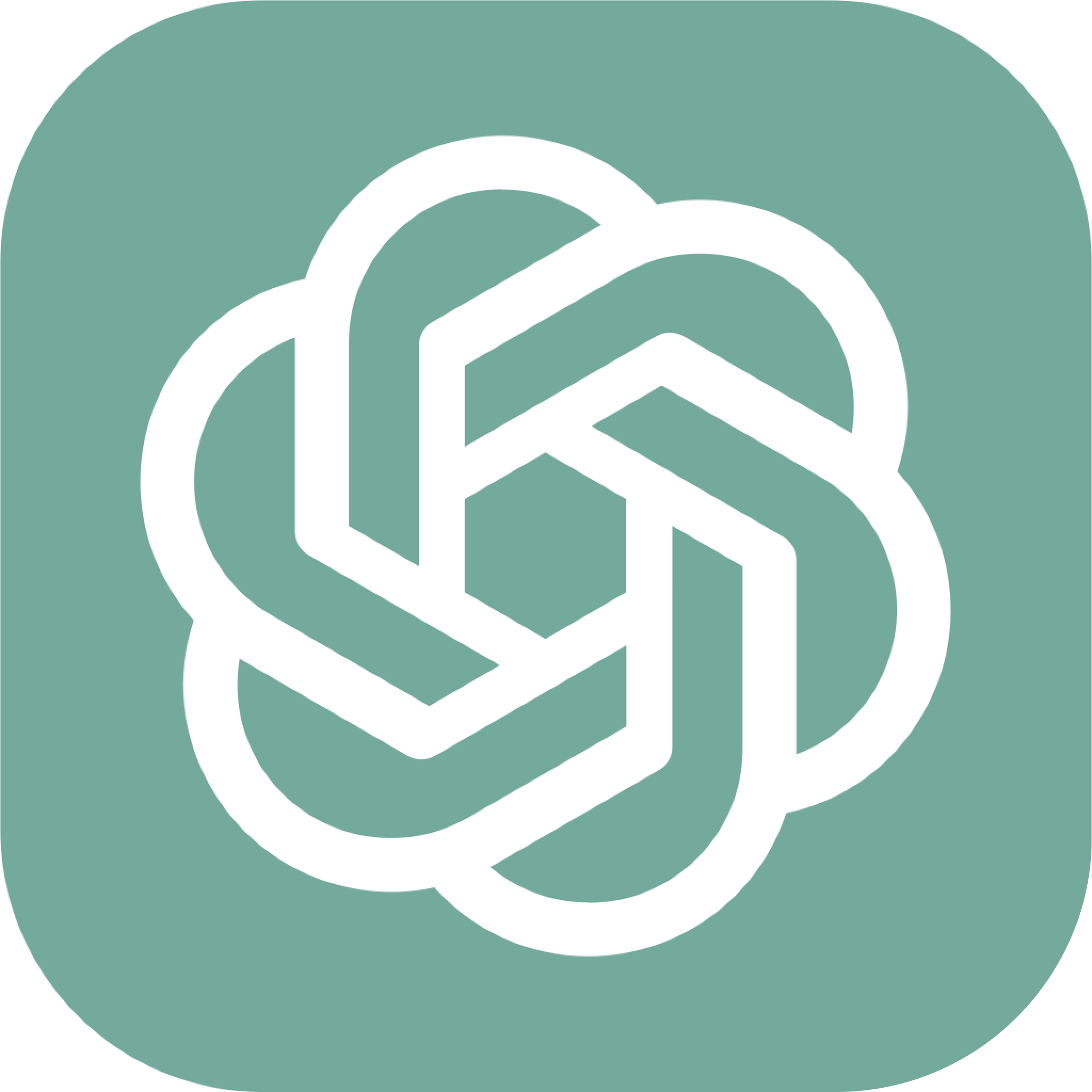
You’re an HR associate in a multinational pharmaceutical company. You’re creating a video describing the company’s dress code policy for its sales associates. Mention that employees must wear formal clothing in discreet hues and closed-toe shoes. Sound professional and friendly.
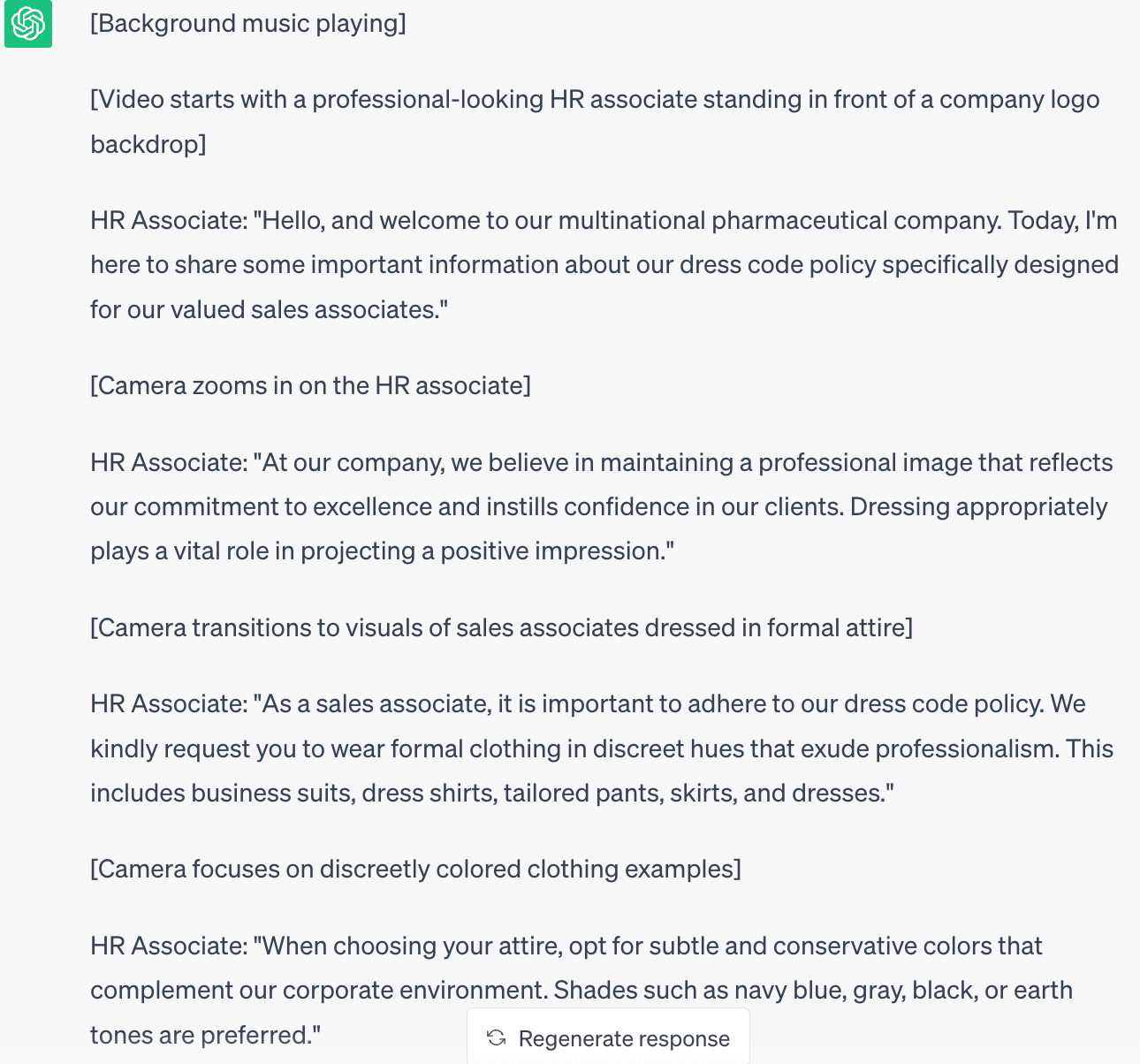
Edit & enrich each section
Even if ChatGPT did a phenomenal job, you still want to sound like yourself – or like your client – in the video. Therefore, you need to review the output carefully. Or, it may have produced some information you don’t want to include.
In the example above, ChatGPT went ahead and ahead and suggested that sales associates could dress business casual on days they don’t have client-facing meetings. While that’s very thoughtful, it may not actually be something the employer agrees with.
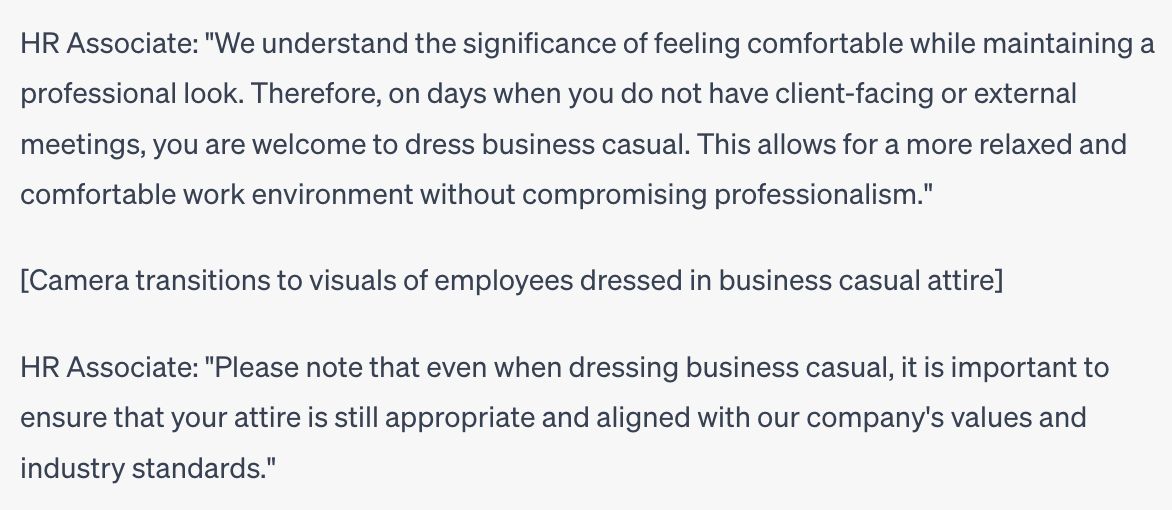
Add some interactivity
If this was high school, interactive course activities would be the most popular kid. So how can you make your video more interactive?
Add a pop-up quiz that ChatGPT can generate for you. It doesn’t even have to be long – just one question is enough just to “wake up” learners.
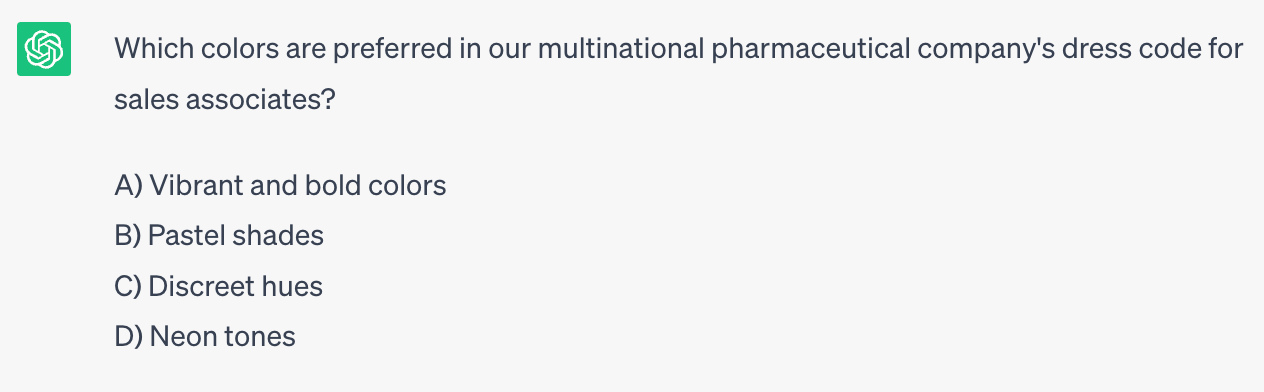
✨ Supercharge Your Course Creation with AI!
Want to create exceptional learning experiences faster and smarter? Discover how you can harness the power of AI in instructional design. Watch our on-demand webinar to learn tips, tricks, and best practices from industry experts.
Final Thoughts
When it comes to creation, ChatGPT is a controversial topic. Some are in favor and are sharing secrets to AI-generated content and courses, while others condemn the use of AI because it poses ethical questions regarding copyright and intellectual rights.
You don’t have to pick sides – use ChatGPT in moderation and just enough to get a creative boost, always double-checking for accuracy and editing the content to bring it to your standards and make it sound natural.
And do you know what goes well with ChatGPT? A powerful course creation platform! Enrich your course with videos, quizzes, eBooks, podcasts, reflection journals, a community, and so much more with our feature-rich online course platform.
LearnWorlds is a one-stop solution for creators and coaches to create, market, and sell their courses and digital products. Try LearnWorlds now with our 30-day free trial and make magic happen!
Further reading you might find interesting:

Androniki Koumadoraki
Androniki is a Content Writer at LearnWorlds sharing Instructional Design and marketing tips. With solid experience in B2B writing and technical translation, she is passionate about learning and spreading knowledge. She is also an aspiring yogi, a book nerd, and a talented transponster.